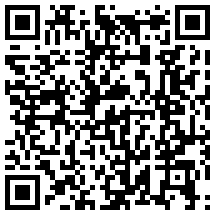Two plugins are available: a Java based plugin and a PHP based plugin. Both plugins are working it's up to you to choose the one you will install (you only need to install one plugin, do not install both plugins). The Java plugin is the easiest one to install.
To upgrade your plugin installation to the last release, follow the same steps.
- Java Plugin
- PHP Plugin
Jump to:
Requirements
Requirements for the phone:
- Android 2.2 and superior
- Android market installed and running
- Mac
- jDownloader installed and running
Installation
To install the jDownloader plugin:
- Download the last release of the jDownloader plugin for Mac (jdCaptcha-jDownloader-mac-java-*.tar.gz, click here)
- Go to the root directory of jDownloader:
cd JDOWNLOADER_INSTALL_DIR/
- Go to the captcha method directory:
cd jd/captcha/methods/
- Unzip and untar the downloaded plugin:
tar zxvf jdCaptcha-jDownloader-mac-java-6.0.2.tar.gz
- Install the jdCaptcha application using the Android Market.
Configuration
First you must create an account (if not already done), use the My Account link.
To configure the jDownloader plugin:
- Go to the jdCaptcha directory:
cd jdCaptcha
- Download and update the jdCaptcha.conf files:
- Download the jdCaptcha.conf file and save it in the directory.
- Restart jDownloader.
- Start the application and follow the instructions.
Testing
To test the jdCaptcha application on your phone:
- Go to the My Account section of the website.
- Make sure the box 'Receive other notifications' is checked.
- Click on the link 'Send a test message'.
- You should receive a notification on your phone.