This tutorial explains how you can create and apply custom configuration profiles of jdCaptcha using
Llama. The custom profiles will allow you to:
To create your events you'll need one application (click on the QRcode to go to the Play Store):
You can create as many events as you want and as complex as you want. If you need more help on using Llama, please ask to the Llama's developer (you'll find all information you need to contact the developer on the Play Store page or on the developer's website).
- Select one of the two ringtones configured.
- Enable/Disable vibrator on notifications.
- Enable/Disable ringtone on notifications.
- Enable/Disable light on notifications.
- Enable/Disable captcha notifications.
- Enable/Disable email notifications.
- Enable/Disable other notifications.
- Enable/Disable downloads (for jDownloader only).
To create your events you'll need one application (click on the QRcode to go to the Play Store):
| Llama |
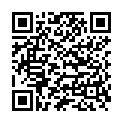 |
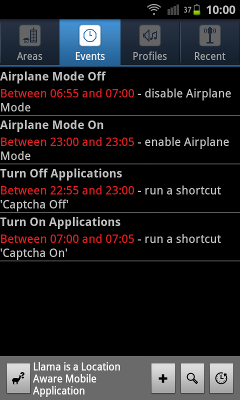 |
This tutorial describes some steps to create events to enable captcha notifications at 07:00am (07:00) (just after turning off Airplane Mode) and disable captcha notifications at 10:55pm (22:55) (just before turning on Airplane Mode).
First create a new event by clicking on the + button:
|
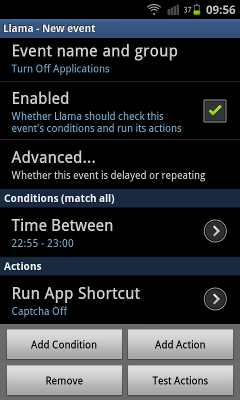 |
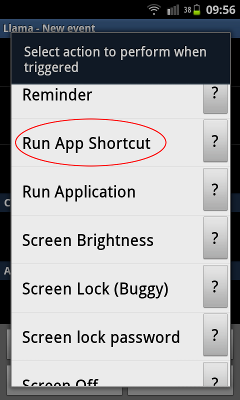 |
To select a jdCaptcha action, follow these steps:
|
You can create as many events as you want and as complex as you want. If you need more help on using Llama, please ask to the Llama's developer (you'll find all information you need to contact the developer on the Play Store page or on the developer's website).