This tutorial explains how you can control jdCaptcha to send the captcha to solve.
jdCaptcha offers 3 possibilities to solve your captcha:
jdCaptcha offers 3 possibilities to solve your captcha:
- On your device (phone or tablet).
- On a different computer (different from the computer where jDownloader is installed).
- On jDownloader.
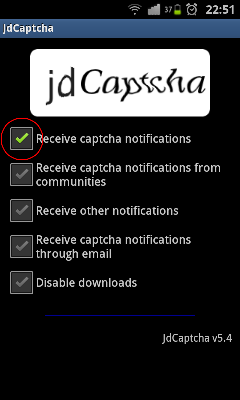 |
To solve the captcha on your device:
To send the captchas on your device (phone or tablet), follow these steps:
You also have access to the same checkboxes in the My Account page. |
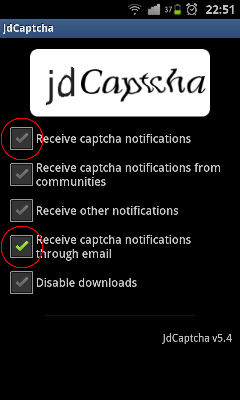 |
To solve the captcha on a different computer:
To send the captchas on a different computer through the email notifications, follow these steps:
You also have access to the same checkboxes in the My Account page. |
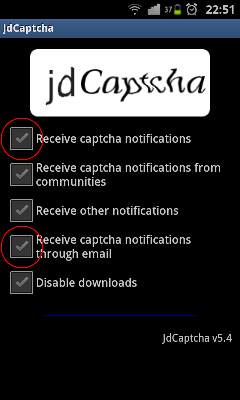 |
To solve the captcha using jDownloader:
To solve the captchas within jDownloader (original behavior), follow these steps:
You also have access to the same checkboxes in the My Account page. NB: If you have created a community the captchas are sent first to someone in your community. If nobody is available in your community, the captchas are available on your computer. |